Gmail users can now exchange money through a single click
Google claims exchanging money is now as easy as attaching a file
March 15, 2017
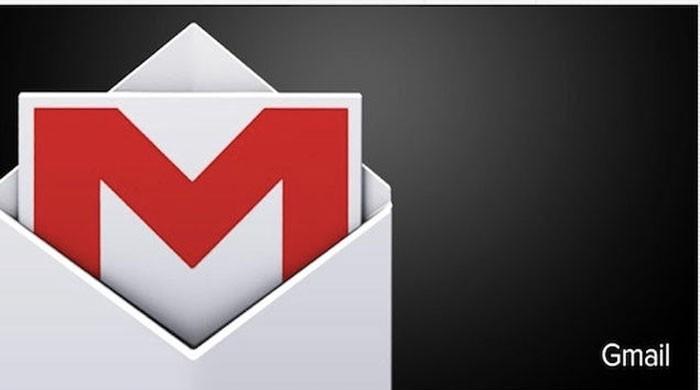
Google has rolled out a new integration on mobile that allows users to send or request money from anyone.
The feature, which is live in the US on web and Android, isn’t limited to users who have a Gmail address.
While the Google Wallet was integrated into Gmail on the web in 2013, the new integration on mobile rolled out yesterday brings a new ease of access to users.
Google claims that its user experience will make exchanging money as easy as attaching a file. Users don’t need to install the Google Wallet as the entire process can be completed through the Gmail app.
The attachment icon on the new feature allows you to send or request money after you fill the details in a pop-up window. Users can also add a note along with their request.
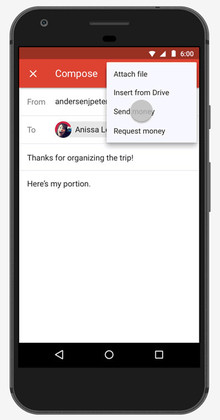
The free-of-charge service will allow recipients to configure settings that will transfer any funds received through Gmail, directly to their bank accounts.
Quick payment apps like PayPal and Square Cash are faced with tough competition, as users don’t have to use an additional app. With over a billion recorded users in 2016, the Gmail app has the potential to take over virtual payment solutions. What gives Google the edge over other online payment systems is the fact that any email conversation involving money can be turned into a monetary transaction through a single mouse click.
Google is not the only web giant in the race; Snapchat and Facebook in the US and WeChat outside the US provide their users with a similar feature.
Google says the money exchange feature is live now in the US on web and Android.
Here's how you can send or request money in Gmail for Android:
- Open the Gmail app and tap the compose button on the bottom right corner
- Tap the paperclip button on the upper right corner
- In the drop-down menu, select Send money or Request money.
- Enter a dollar amount and hit Continue.
- If you don't yet have a payment method set up in your Google Wallet account, you'll be prompted to add a debit card before proceeding. Tap Add Debit Card to enter all the required information and tap Save.
- Add a memo to note what the payment is for.
- Tap Attach Money.











