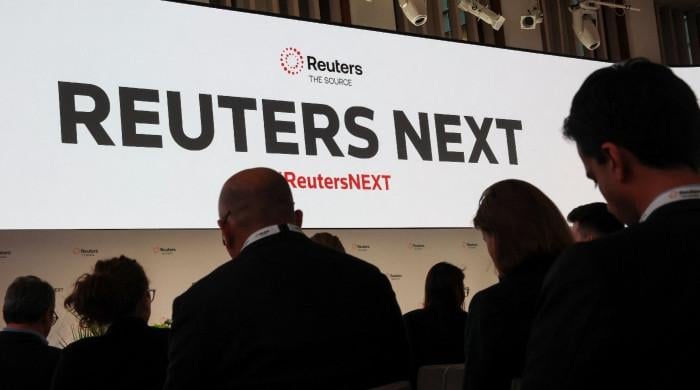7 ways to ensure privacy while using Instagram
From sharing photos to tagging friends in Reels, our online activity can reveal more than we might intend
November 03, 2024
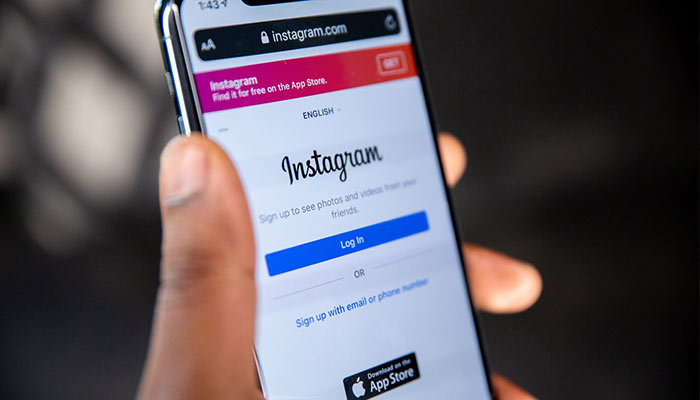
Internet and social media have made lives easier as they shorten distances, allowing us to connect with our friends, family, and colleagues wherever they are.
Instagram is one such platform that is widely used for personal expression, with an emphasis on visual content.
However, there is always a risk of our personal information getting leaked while using social media apps.
From sharing photos to tagging friends in Reels, our online activity can reveal more than we might intend.
If you're looking to protect your privacy, here are seven tips to make your Instagram account more secure.
1. Set your Instagram account to 'Private'
One of the easiest ways to make your social life more private on Instagram is by changing your account visibility to 'Private.' This not only prevents strangers from strangers from viewing your posts, but also gives users the option to share content with the people they approve.
You can do so by opening the Instagram app on your phone and go to the settings.
Tap on 'Account privacy' under the 'Who can see your content' section and enable the toggle named 'Private account'.
2. Disconnect your Facebook account
Instagram has a handy feature that lets users automatically share content they post on the platform to Facebook. While this can be handy at times, for many, this can cause problems since the people we follow on these platforms might be different.
If you want to unlink Facebook account with your Instagram profile, head over to the app settings, tap on the topmost option named 'Accounts Centre', scroll down a bit and click on 'Accounts'. Now, press the 'Remove' button to the right of the Facebook account and you are good to go.
3. Create a 'Close Friends' list
Want to keep certain posts and stories from random strangers or specific people on Instagram? Consider setting up a 'Close Friends' list, which allows you to share content with a select group.
To create one, go to your app settings, scroll down to the 'Close Friends' option, and add the friends you want to include.
When you next post or share a story, Instagram will prompt you to choose whether to share it with all your followers or just your close friends.
4. Prevent select people from viewing your story and live
Instagram can sometimes be a toxic space, and if you want to hide your stories or live broadcasts from certain individuals, you can easily do so.
Go to your app settings, find the 'Who can see your content' section, and select 'Hide story and live.' From there, you can add specific people to your list.
5. Hide activity status
Instagram has a 'Last Seen' feature similar to WhatsApp, which lets others see when you were last active.
If you’d like to disable this, open the app settings, go to 'Messages and story replies,' and turn off the 'Show activity status' toggle.
6. Disable read receipts
Instagram notifies users when their messages are read by marking them as 'Seen,' much like the blue ticks on WhatsApp. To disable this feature, navigate to the app settings, go to 'Messages and story replies,' tap on 'Show read receipts,' and turn off the toggle.
7. Limit interactions from specific people
If someone is bothering you on Instagram, you can temporarily limit their ability to interact with you through messages and comments. This setting will restrict most interactions, such as mentions and story replies, but you can still allow messages from those on your close friends list.
To set this up, find 'Limit interactions' under 'How others can interact with you' and adjust the toggle as needed. Instagram will also remind you to disable this feature at your preferred time.